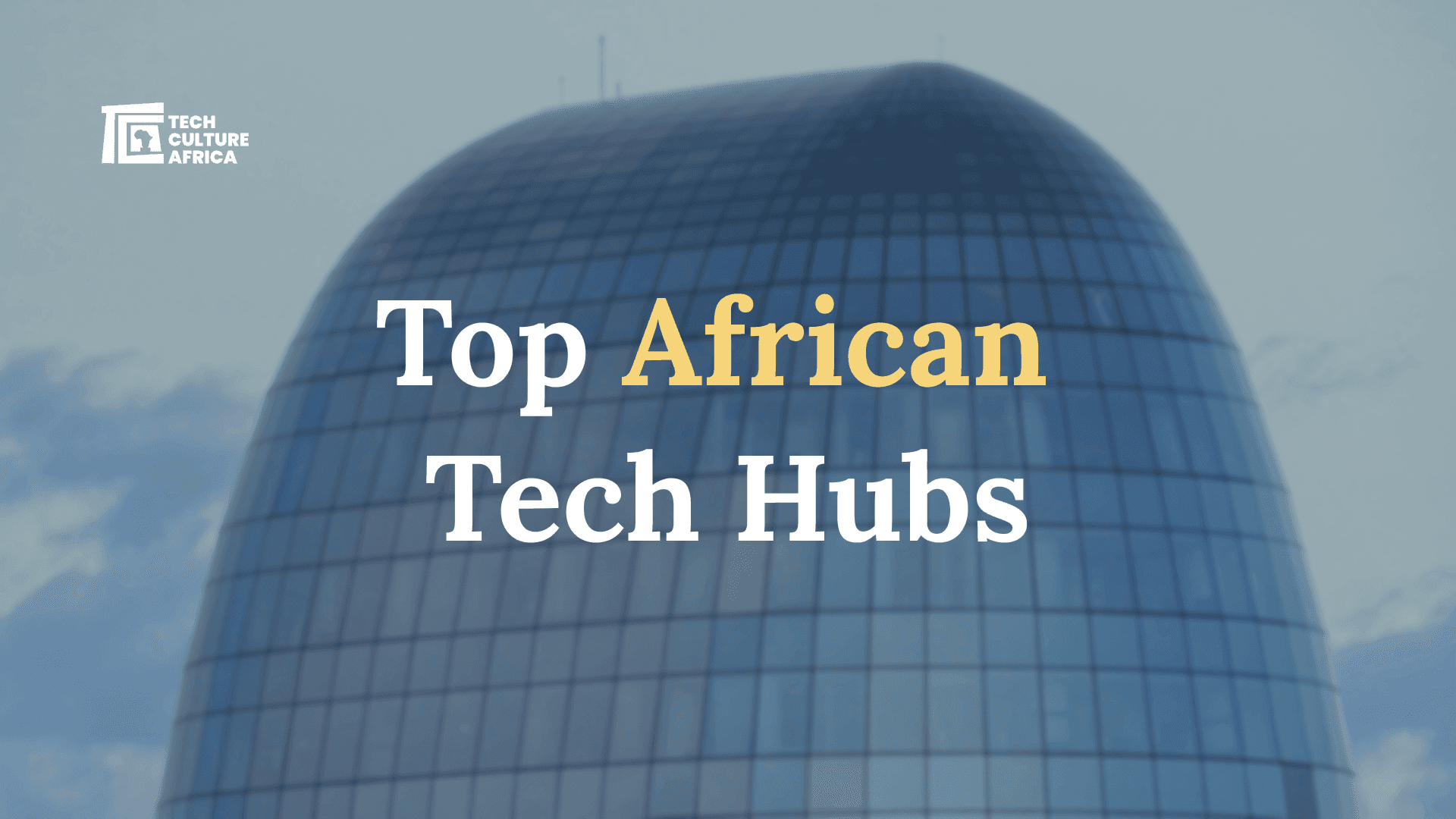
Common Smartphone Issues & Troubleshooting Tips



Key Takeaways:
- Smartphones face hardware and software issues like cracked screens, battery drain, slow performance, and connectivity problems, impacting their functionality and user experience.
- For cracked screens, DIY repair kits or professional help are options. Drying can reduce water damage, and faulty charging ports can be cleaned or repaired.
- Crashes, freezing, and slow performance can be fixed by restarting the phone, closing unused apps, clearing caches, and keeping software up to date for better performance.
- Protect your phone from malware, phishing, and unauthorized access using safe mode, regular updates, secure passwords, and two-factor authentication for more security and longer phone life.
Introduction
Smartphones are indispensable in our world today. From functioning as an essential tool for communication to high-performance minicomputers, the average smartphone can do a bit of almost everything.
However, even the best of these devices is prone to glitches, making it inevitable to fix it at some point.
We'll provide easy troubleshooting steps to get your device back on track.
Whether it's a software hiccup or a connection problem, our job today is to get your phone running smoothly again.
P.S. My Samsung takes 3 times longer to charge than it used to. So, I need this too😉
Outline
1. Hardware Issues & Fixes
2. Software Issues & Fixes
3. Networking and Connectivity Issues &Fixes
4. User-Related Issues &Fixes
5. Security Issues & Fixes
6. Tips and Best Practices for Optimal Phone Usage
7. What to Do When You Buy a New Phone
1. Hardware Issues & Fixes
a. Cracked Screens
Here's how to fix a cracked screen:
- Temporary fix: If the damage to your screen is minor, applying a screen protector should prevent further cracking.
- DIY Repair Kits: If you enjoy DIY projects, you might find repair kits appealing. They are available online and in stores, typically including replacement screens and tools for fixing your device. You can buy them on Jumia, Temu, or Amazon.
- Professional Repair: Alternatively, you can visit an experienced phone repair center or your device's customer center. The repair cost might be negligible depending on the warranty period and guarantees.
- Replacement: If your phone is old or if the cost of repair is too high, you may want to consider upgrading to a new smartphone (Shoutout to Samsung😏!)
b. Water Damage
Smartphones now come with IP ratings that show how resistant to water and dust they are. However, if your smartphone's rating is low or isn't even rated at all, here is how to undo the damage:
- Turn Off the Phone: If your phone is still on when it comes into contact with water, turn it off immediately to prevent short circuits.
- Remove External Components: Take out the SIM card, SD card, and any removable battery if applicable.
- Dry the Exterior: Use a microfiber cloth to soak up any liquid. Avoid shaking or blowing into the phone or pushing water further into it.
- Avoid Heat Exposure: Do not use hairdryers, microwaves, or other heat sources to dry your phone. This can cause further damage.
- Use Silica Gel or Rice: Place your phone in a sealed container with silica gel packets or rice to absorb moisture.

- Wait for Complete Drying: Allow the phone to dry completely for a day or two before turning it on.
- Consult a Professional: If your phone still shows signs of damage - blank screen, color on the screen, or just not coming on, after drying, take it to a phone repair service.
c. Faulty Charging Ports
To fix this issue, do the following:
- Use a toothpick or a plastic dental pick to clean the charging port carefully, removing debris, dust, or lint. Be cautious and avoid damaging the pins inside the port.
- Test the charging cable with another device to ensure the problem isn't related to the cable itself.
- Some phones, like the newer Samsung Galaxy series and iPhone models, support wireless charging. If your phone has port issues, consider using wireless charging temporarily until you can repair the charging port.
- If none of the above solutions work, visiting a professional phone repair technician is best.
2. Software Issues & Fixes
a. Crashes, Freezing, and Slow Performance
One common phone issue is slowness, freezing, or unexpected crashes. Older phones often struggle with new apps and operating systems, but newer phones can also experience these problems, especially without regular software updates. Additionally, running multiple apps simultaneously drains your phone's memory, leading to performance issues.
But the good news is, there are solutions. To fix your phone crashing and freezing problem, you should;
- Switch off your phone and then switch it back on. It will help clear temporary files and free up memory, making your phone faster.
- Swipe away or close apps you're not using to free up memory. On iPhones, double-press the Home button (or swipe up on newer models) to see running apps. On Android, tap the Recent Apps button.
- Go to Settings > Storage > Cached Data for Android to clear it. iPhone users have to delete and reinstall apps to clear their cache.
- Regularly check for updates in your phone's settings to ensure you have the latest software.
- If your smartphone keeps crashing and freezing, consider resetting your phone to factory settings. Remember to back up your data first, as a failure to do so will cause you to lose all your data.
b. App Compatibility and Update Issues
Another common smartphone issue is app incompatibility, especially for budget-friendly devices or older models like the iPhone 7+, which can't run the eBay app. Signs of incompatibility include apps crashing immediately, losing key features, or failing to install or update from the App Store or Google Play Store.
Running outdated software can also break compatibility with newer apps, while some apps need higher specifications to run smoothly. Updates may introduce fresh bugs or conflicts, as seen when an eBay app update last year prevented iPhone 7 and older models from accessing certain features.
Some solutions include:
- Check app compatibility with your device before downloading.
- Keep apps and operating systems updated.
- Contact app developers if issues persist.
- Avoid downloading apps from unreliable sources.
3. Networking and Connectivity Issues & Fixes
a. Poor Reception and Dropped Calls
Many users struggle with poor reception and dropped calls, particularly in rural areas or behind thick walls. Distance from cell towers often weakens signals, while physical barriers like buildings, hills, and lousy weather also degrade reception. Network congestion can overload the system during peak times, leading to dropped calls.
If you encounter these issues, try out some of the solutions below.
- Move to open areas or near windows for better signal.
- Refresh the connection using airplane mode briefly.
- Consider signal boosters or switching carriers if reception issues persist.
b. Slow data speeds and Wi-Fi connectivity
Sluggish data speeds or Wi-Fi issues can derail your browsing and streaming experience. Factors like multiple users on one network, outdated phone software, or an old, poorly configured router can disrupt Wi-Fi performance.
Here's how to fix that:
- Restart your phone and router regularly.
- Switch to a less crowded Wi-Fi network or use mobile data.
- Update router firmware frequently.
- Reset your phone's network settings if necessary.
c. Bluetooth and NFC Pairing Problems
Although Bluetooth and NFC offer convenient wireless connections, pairing can be unreliable—especially for devices like the iPhone XR—often due to interference from other devices that disrupt signals.
Here are some quick fixes:
- Toggle Bluetooth/NFC off and on.
- Forget devices in settings, then re-pair them.
- Check regularly for software updates.
- Pair devices nearby and away from electronic interference.
4. User-Related Issues & Fixes
a. Forgotten Passwords and PINs
Locking yourself out of your phone due to a forgotten password or PIN is a common issue for many of us. It is even worse if your smartphone doesn't come with a fingerprint sensor or face recognition software. If you ever lock yourself out of your phone, the following are things you should consider doing.
- Reset passwords via Google (Android) or Apple ID (iPhone).
- Use biometric authentication (fingerprint or face recognition) for convenience.
- Securely record passwords elsewhere to avoid future issues.
b. Accidental Data Deletion and Recovery
If you own and use a smartphone, chances are that you've once accidentally deleted a file or two that you didn't want to. Depending on how you deleted it, you may find it in your trash can or whatever equivalent your device comes with.
To fix this, you can:
- Recover data from Google Drive or iCloud, or use software like Dr.Fone or DiskDigger.
- Regularly back up data to cloud services.
5. Security Issues & Fixes
Malware and Virus Protection
Malware and viruses are harmful software designed to sneak into your device, steal your information, or cause other problems. While iPhones provide better protection due to Apple's closed system, Android devices tend to face greater risk because of their open nature. If you are seeing a lot of pop-ups or ads or your battery drains really fast, then your smartphone could have possibly been attacked by Malware.
These are what you should do;
- Use Safe Mode to isolate problematic apps.
- Perform factory reset after backing up data if infected.
- Download apps from trusted sources only.
- Regularly update phone software for security.
Phishing and spam attack prevention
Phishing is when scammers try to trick you into giving up sensitive information, like passwords or credit card numbers, often through fake emails or messages. Spam is less targeted but incredibly irritating, flooding your inbox with unwanted messages that may contain harmful links.
How to Stay Safe:
- Activate email spam filters.
- Check the sender details carefully before opening links.
- Use two-factor authentication (2FA).
Unauthorized access and data breaches
Unauthorized access happens when someone gains access to your phone or online accounts without permission. Data breaches, on the other hand, involve theft of sensitive information from online services.
You can also keep tabs on your phone and its data by regularly checking for odd activity. Other tips include:
- Change compromised passwords immediately.
- Regularly check your accounts for suspicious activity.
- Use strong, unique passwords and biometric authentication.
6. Tips and best practices for optimal phone usage
Battery Life and Charging
Battery life is essential for smartphone functionality. Here are some tips to extend its lifespan:
- Use adaptive brightness or manually decrease it to save power.
- Remove apps running in the background to conserve energy.
- Disable Bluetooth, GPS, and Wi-Fi when not in use.
- Keep your apps updated for optimal battery performance.
Here are some charging practices that you can follow:
- Unplug when fully charged to reduce battery stress and over charging.
- Stick to the charger that came with your phone to avoid damage.
- Frequent short charging sessions are better for battery health.
- Keep your phone cool while charging.
Storage and Data Management
Have you ever tried doing something on your phone and you get the notification that your phone storage is almost full? It can be annoying, as it limits how much you can do. And beyond that, it can effectively slow down your device.
Here are some tips on how to manage it effectively:
- Regularly remove unwanted photos and downloads.
- On Android, clear cached data in Settings; for iPhone, reinstall apps to clear cache.
- Use Services like Google Drive or iCloud more often, to free up local space.
- For devices that support it, transfer apps to an external card.
7. What to Do When You Buy a New Phone
Setting Up Your Phone
- Use the tool provided or a paperclip to open the SIM card tray and insert your card.
- Hold the power button until the phone lights up.
- Select your language and set the region.
- Choose a Wi-Fi network and enter the password to enable updates and setup.
- To sign in; log into your Google account or sign into your Apple ID.
- Activate biometric features and create a strong password or PIN.
Transferring data from an old phone
- Use Google’s backup for Android, Apple’s Quick Start for iPhones, or apps like Move to iOS for cross-platform transfers.
- Backup to Google Drive for Android or iCloud for iPhone, then restore on the new device.
- Connect your old phone to your computer and transfer files manually.
Customizing Settings
- Display: Adjust brightness, choose a wallpaper, and enable dark mode.
- Notifications: Prioritize certain app notifications and set Do Not Disturb times.
- Security: Enable biometric authentication and review app permissions.
Essential Apps to Download
- Communication: WhatsApp, Zoom.
- Productivity: Microsoft Office, Google Drive.
- Security: Antivirus apps like Avast or McAfee, Password Managers like LastPass.
- Entertainment: Spotify, Netflix, Prime video, YouTube, Audiomack.
- Utilities: Google Maps, Weather apps.
Conclusion
Smartphones, whether Android or iPhone, often encounter issues such as battery drain, connectivity problems, broken touchscreens, software glitches, and overheating. Addressing these problems typically involves simple troubleshooting steps like restarting the device, updating software, clearing cache, or managing storage effectively. However, when these simple steps don't work, you can easily check out professionals whose job is to get your phone up and running again.
By understanding the common challenges and their solutions, as we addressed in this article, you're better able to help your smartphone maintain its performance and ensure it lasts long.
Further Reading
[1] CNET, “15 Common Android Problems and how to Fix Them” [Accessed: 25-Feb-2025]
[2] Carlcare Services, “What Are The Common Troubleshooting Steps For an Android Phone?” [Accessed 26-Feb-2025]
[3] Forbes, “Hackers Target iOS More Than Android, New Research Warns” [Accessed: 26-Feb-2025]

